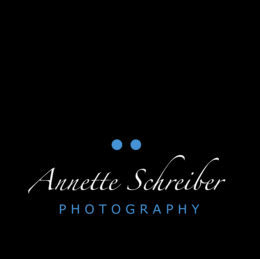Updates can be as easy or hard as you want to make it. We say that because there are a variety of ways a person can update the version of there template and if you follow these instructions, we’ll try and make it as painless and as successful as possible.
IMPORTANT REMINDER
It is so important that you take this advice we’re about to give you and BACKUP YOUR WEBSITE PRIOR TO UPDATING! This doesn’t just apply to our template, but to any thing you do in general that is a major change or risk to your site. It’s so simple to backup your website although depending on your hosting provider, the steps will vary. Generally speaking though, unless you’ve a website that is a couple gigs and more, it takes between 2 and 10 minutes to perform a backup.
Worse case scenario, something goes wrong, you have a backup to restore! Who wants the headache of loosing their entire website over a missed step like performing a backup first? Let be honest, no one does. So take a few minutes prior to your updating and just do a quick backup.
Also, please be reminded that we cannot be responsible for any lost or corrupted information and/or files. It is your own responsibly to perform a backup!
OK, WARNING READ – How do I update?!
First, head over to Theme Forest and log into the account you purchased your KingSize WordPress template with. Once logged in, locate the “Downloads” section of your membership and find the KingSize WordPress template in this list of items. You can “Filter” by Marketplace if you’re a crazy Envato shopper like ourselves.
Once you’ve downloaded the updated version of the template, you need to unpack the compressed folder you downloaded to your desktop (or location of your choice). Once uncompressed, open the folder and inside you will find all the necessary files for your template usage.
Specifically though, you’re looking for the “Template” folder and inside here you will find the most current and stable version of our template, zipped and ready to be uploaded.
Now you’ll need a program called “FTP” (or also known as File Transfer Protocol program). There are literally hundreds available, [tooltip_link title=”Let Me Google for You ‘Free FTP clients’.” to=”http://lmgtfy.com/?q=Free+FTP+clients”]some free[/tooltip_link], and of course some premium. We’d suggest to you either FileZilla or perhaps CuteFTP (our personal favorite).
Follow these steps for a successful upgrade:
- Log into your server via FTP and locate the “themes” folder.
- With the updated version of KingSize, upload it to this folder.
- Unpack the zipped version of KingSize to overwrite the old.
- Go to your WordPress Dashboard and log in.
- IMPORTANT: DE-ACTIVATE THE TEMPLATE AND RE-ACTIVATE IT AGAIN. This is required for upgrades from Version 3.3 to Version 4.
- Now go to “Appearance > KingSize Options” and “Save the Changes” for the new options to be applied.
- IMPORTANT – In version 4+ we added a new option to the slider for “Slider Intervals” and “Slider Transitions”. If you do not define these inside “Appearance > KingSize Options > Home Settings” your slider will not load.
- Now reload your website and it should now reflect the updates and now enjoy the exploring of version 4!
IMPORTANT STEP DO NOT OVERLOOK
Buyers updating from version 3.3 to version 4 are REQUIRED TO DE-ACTIVATE and then RE-ACTIVATE the template! This is due to the new theme options framework. In order for things to be ported over correctly, this template needs to be deactivated and reactivated before saving your theme options. By not following this advice you risk not properly carrying over your old settings.
FREQUENTLY ASKED QUESTIONS
[blockquote]Will I loose my theme settings when I update my template?[/blockquote]
In short; no! Not as long as you have not made any changes or modifications to your database.
[blockquote]Will you please update my template for me?[/blockquote]
For a cost, we will be more than happy to perform your updates. Please inquire for more details.
[blockquote]How do I backup my website before updating my template?[/blockquote]
This answer is going to vary on each hosting environment so we cannot really give an exact answer. Our suggestion is if you do not know how to do this, contact your hosting provider. If you are a cPanel user, checkout the Foxyhare Services FAQ / Instructions for creating a cPanel backup of your hosting account.